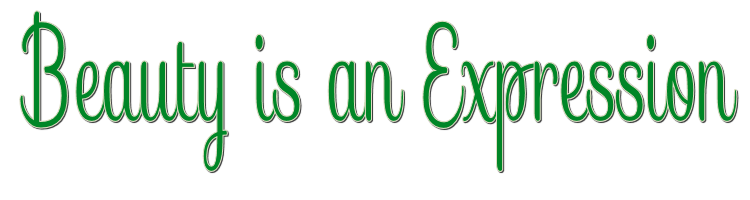

This lesson is made with PSPX9
But is good with other versions.
© by SvC-Design

Materialen Download :
Here
******************************************************************
Materials:
2158 - stairs - LB TUBES.psp
3969 - woman - LB TUBES.psp
alfapalet4_RB .psp
dubbelle-pijlen_RB.png
RB_Alfa_beautyisanexpression .psp
Silvie_Masks_Deco3d4.jpg
tekst-592 - beauty is an expression - Ri@.psp
******************************************************************
Plugin:
Effects – plugin - Mehdi - Sorting Tiles
Effects – plugin - Simple - 4 Way Avarage
Effects - Plugins - Filters Unlimited 2.0. - VM Extravaganza - shoutin'
Effects - -plugin - Filters Unlimited 2.0. - Tranparency - Eliminate White
Effects - plugin - Filters Unlimited 2.0. - Toadies - What Are You.
******************************************************************
color palette
:
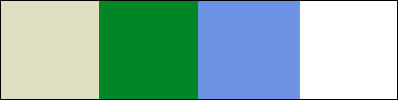
******************************************************************
methode
When using other tubes and colors, the mixing mode and / or layer coverage may differ
******************************************************************
General Preparations:
First install your filters for your PSP!
Masks: Save to your mask folder in PSP, unless noted otherwise
Texture & Pattern: Save to your Texture Folder in PSP
Selections: Save to your folder Selections in PSP
Open your tubes in PSP
******************************************************************
We will start - Have fun!
Remember to save your work on a regular basis
******************************************************************
1.
Tools Pipette - Choose from your misted background image a very light fore - (1)
and a dark background color on (2) and an accent color on (3) and color white on (4)
Put this in the alpha palette4_RB. (fore- and background color activated in materials)
Edit - Copy
2.
Materials - Put the foreground color on gradient - Foreground-Background with settings shown below:
Style: Linear - Angle: 45 - Repeats: 1
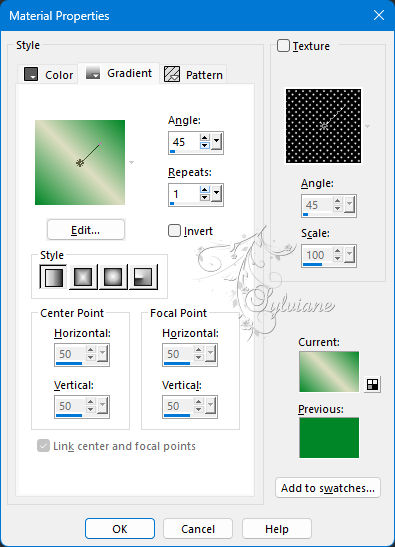
3.
Activate RB_Alfa_beautyisanexpression
Window - duplicate
Minimize the original - we are working on the copy
4.
Fill the image with your gradient.
5.
Effects – plugin - Mehdi - Sorting Tiles
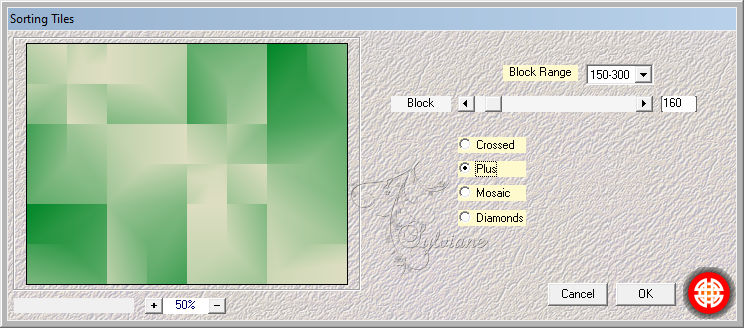
6.
Effects - Sorting Tiles - Change: Block: 190 - Other settings are right
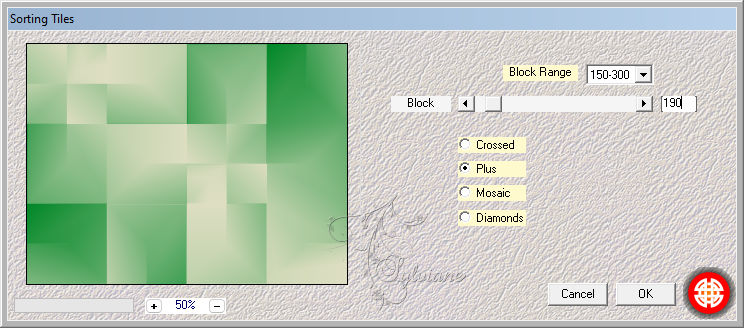
7.
Effects – plugin - Simple - 4 Way Avarage.
8.
Effects - Edge Effects - Enhance More
9.
Selections - Load / Save - Load selection from Alpha Channel - Selection 1
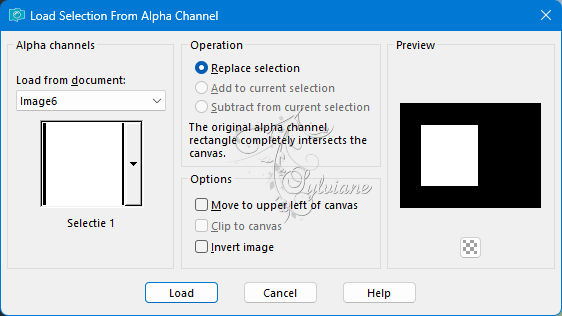
10.
Selections – Promote selections to layer
11.
Effects - 3D Effects - Drop shadow
0/0/80/30 – color:#000000
12.
Selection - modify - contract – 10px
13.
Effects - 3D effects - Drop shadow - Settings are correct.
14.
Selection - modify - contract – 10px
15.
Effects - 3D effects - Drop shadow - Settings are right.
16.
Open 2158 - stairs - LB TUBES.psp
Edit - Copy
Edit - Paste into selection.
Selection - Select None
17.
Activate Raster 1.
18.
Selections - Load/Save selection - Load selection from alpha channel - Selection 2.
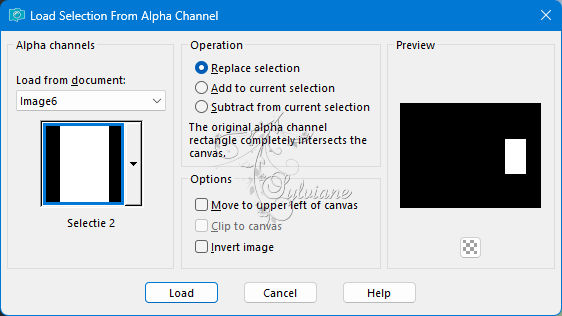
19.
Selections - Make layer from selection.
20.
Effects - 3D effects - Drop shadow - Settings are right.
21.
Selection - modify - contract – 10px
22.
Effects - 3D effects - Drop shadow - Settings are right.
23.
Edit - Paste into selection.
24.
Activate Raster 1.
25.
Layers - New raster layer.
26.
Selections - Select all.
27.
Open 2158 - stairs - LB TUBES.psp
Edit - Copy
Edit - Paste into selection.
28.
Blend mode: Soft light.
29.
Selection - Select None
30.
Layers - New raster layer.
31.
Materials - Put your gradient to color: (3).
32.
Fill this layer with your foreground color.
33.
Effects - Plugins - Filters Unlimited 2.0. - VM Extravaganza - shoutin'!
Settings: Default.
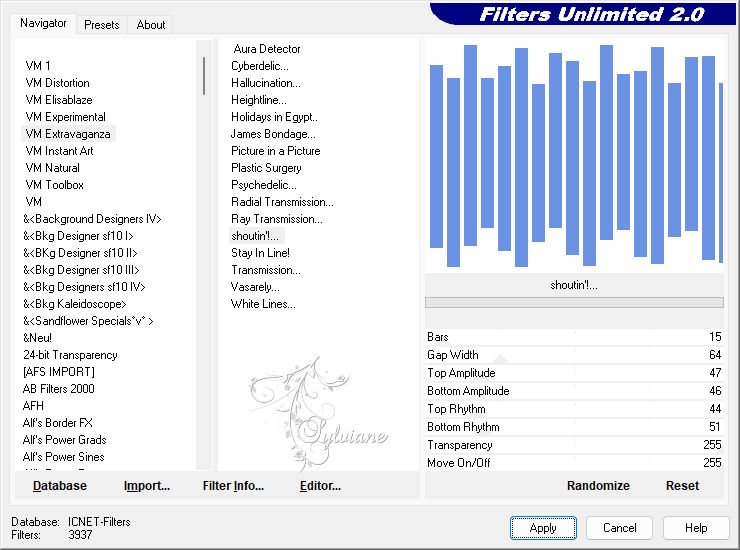
34.
Effects - -plugin - Filters Unlimited 2.0. - Tranparency - Eliminate White
35.
Blend Mode: Soft Light.
36.
Activate layer Raster 1.
37.
Layers - Duplicate.
38.
Effects - Distortion Effects - Wave
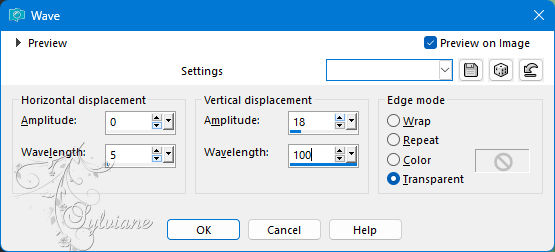
39.
Effects - 3D effects - Drop shadow - Change: Opacity: 30 - Other settings are right.
40.
Put your foreground color on color: White (4).
41.
Layers - New raster layer.
42.
Fill this layer with your foreground color.
43.
Layers - New mask layer - From image - Source window: Silvie_Masks_Deco3d4
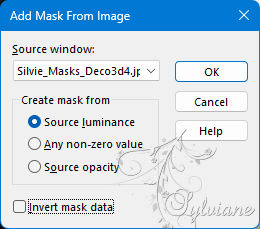
44.
Layers - Merge - Merge group.
45.
Layers - Duplicate.
46.
Layers - Merge - Merge down.
47.
Effects - Image Effects - Offset
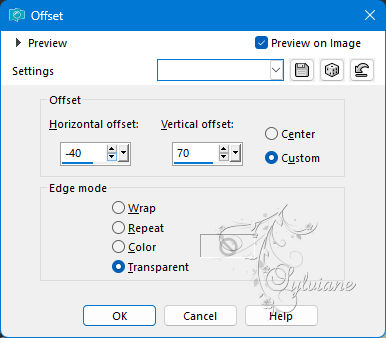
48.
Activate the top layer.
49.
activate dubbelle-pijlen_RB.png
Edit - Copy.
50.
Back to your image.
Edit - Paste as a new layer.
51.
Move it to the upper left along the square.
52.
Effects - 3D Effects - Drop shadow with settings shown below:
1/1/60/1 -color:#000000
53.
Layers - Duplicate.
54.
Image - Resize - 80%
Resize all layers: Not checked.
55.
Image - Mirror – mirror Horizontal
56.
Image - Mirror - Vertical Mirror
57.
Move this to the bottom right along the small rectangle.
58.
Layers - Merge - Merge all layers.
59.
Edit - Copy.
60.
Image - Add Borders – Symmetric - 1 - pixel -color (3)
61.
Image - Add Borders – Symmetric - 3 pixels - Color: White
62.
Image - Add Borders – Symmetric - 1 - pixel -color (3)
63.
Selections - Select all.
64.
Image - Add borders - Background color - Symmetric: Not checked.
65.
Selection - Invert.
66.
Edit - Paste into selection.
67.
Adjust - Blur - Gaussian Blur - Range: 15.
68.
Effects - plugin - Filters Unlimited 2.0. - Toadies - What Are You.
Settings: Default.
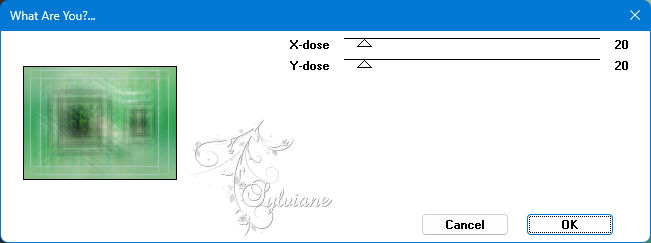
69.
Selections - Invert.
70.
Effects - 3D Effects - Drop shadow
0/0/80/40 -color:#000000
71.
Selection - Select None
72.
Activate your tube person.
Edit - Copy.
73.
Back to your image.
Edit - Paste as a new layer.
74.
Evt. Image - Resize – 80 %
No check mark on resize all layers
75.
Effects - 3D effects - Drop shadow - As you like.
76.
Move your tube to a nice spot in your image.
77.
Activate your wordart.
Edit - Copy.
78.
Back to your image.
Edit - Paste as a new layer
79.
Image - Resize - 60%
No check mark on resize all layers
80.
Effects - 3D effects - Drop shadow - As you like.
81.
Move your wordart to a nice spot in your image.
82.
Image - Add Borders – Symmetric - 1 - pixel - Background color
83.
Layers - New raster layer - Stamp your watermark.
84.
Layers - Merge - Merge all layers.
85.
Adjust - Sharpness - Unsharp mask.
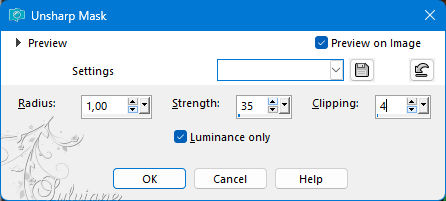
86.
File - Export - JPEG optimization
Back
Copyright Translation 2024 by SvC-Design
------------------------------------------------------------------------------
Thanks to all who created